A quick walk-thru of the available features in ATI Multimedia Center (and some mysteries, oddities, confundities, and complaints):
The File Player, VCD player, and CD player all have basic functions, and look and work similarly to how you might expect. Therefore, no pictures are shown here. Does the File Player and CD Player replace Windows Media Player? The audio file types ATI Multimedia Center can read are mp3, m3u, wav, mid, and cda. Surprisingly, there's no provision for playback of .ogg Vorbis format files, which is open-source and royalty-free. The video types it can read are avi, mpg, mpeg, mp2, vob, vcr, asf, and wmv. (Let me just say now that the ATI players don't handle MPEG well, it tends to sputter). Windows Media Player can't read the ATI format (vcr), but it does read a lot of other things. The big reason to keep Windows Media Player: the ATI CD player can't output to a file (AKA, rip a CD).
Complaints: you have to manually download the weekly programs file once a week. Sometimes you don't even get the current day or a full week. Also, the program doesn't install a shortcut to GuidePlus in your start menu, the only way to get to it is either to open the LaunchPad or TV first (or creatively make your own shortcut).
A Media Library Mystery: Wish you could transform your vcr formatted file to something more useful like MPEG, which plays in Windows Media Player? Ah, well, you have to divine the hidden mouse click... a right-click on a recorded program listed in the Media Library will give you the option to export to other file types.
A Media Library Confundity: There is a button just below the "X-closes this window" button (upper right corner) that produces the words "Create Media Layout" when you hover over it. Ah, this is supposed to allow you to export your recordings directly to DVD. Alas, you can try it but it doesn't work. I get angry errors, then I just get angry.
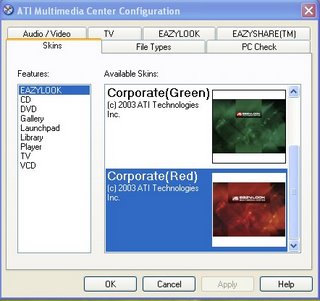 | ATI Multimedia Center Configuration: here you can find a few skins to change the look of the media center. There are some other settings here of dubious importance that you can change also. |
A few general oddities (um, mostly complaints) about recording TV programs with the All-In-Wonder card:
1) Setting up recurring recording of specific programs:
Let's say you have a favorite show on once a week, and you want to set it up automatically to record it each week. Can you do that from the GuidePlus programs listing? NO! You have to open the TV Player (or one of the other ATI players) and select "Setup", then click on the Schedule tab. Then "Create New" or "Modify" an existing event. This takes you to the Personal Video Recorder, a wizard. In the Personal Video Recorder, you can set up recurring recordings and other very important features like recording length (no longer a slave to the TV listings). For example, if you know that a show tends to run long, or get preempted, then you can set up the recorder to add on a few extra minutes at the end, so you will never miss the ending of a show ever again. It seems crazy to me that they have buried such useful features so far inside menus!
But wait, my complaining doesn't stop there! Even after you've carefully set up an event with the Personal Video Recorder, it doesn't always show up in the Scheduler inside GuidePlus. And vice versa, the programs you choose to record in GuidePlus don't always show up in the Personal Video Recorder. And if they do, often they aren't named correctly, and just appear as "Unknown Event". Furthermore, events that have expired (already been recorded and aren't going to occur again), remain in the Scheduler until you manually delete them (instead of just disappearing as you might expect). Also, sometimes when scheduling different events at the same time of day but on different days of the week causes the program to think that you've double-booked your time and gives you an angry error, and it fails to record.
Another important feature buried in the Personal Video Recorder is the option to have the TV actually turn itself off after it's done recording a program. GASP! What a concept?! If you select programs to record in GuidePlus, expect your TV to be on all night until you manually close the TV player.
3) When All-In-Wonder Crashes -- Oh, the humanity:
Sometimes ATI Multimedia center decides that you've seen enough TV, and stops displaying the picture. Simply closing and reopening the program doesn't fix the problem. It requires a complete shutdown and restart. Other times, it will stop projecting the audio. This is extremely annoying, especially when it occurs during a TV recording.
4) If you want to use ATI to record TV, you probably will have to leave it running in the background all the time. I personally don't have the patience or the brainpower to remember to keep turning it off and on all the time. The problem: it uses up a lot of virtual memory (according to my Google Sidebar plug-in, about 70% of the virtual memory). This limits the other programs you can have open at the same time.
5) Playback of recorded program is hampered by malfunctions. First, the remote rarely works (to be discussed in another blog because this one is getting too long). Second, pressing the fast-forward button even with the mouse rarely works. The file will just sputter as it trys to keep up, and even mashing the button doesn't work, you'll just end up in the same spot. So you may as well just accept that you're going to have to watch all those annoying Old Navy and Burger King commercials.
The Summary: This would be a nice little card with lots of power if the software took advantage of it. The surprising thing is that this isn't even the first edition of this card. I expected all the bugs to be worked out by now.
This was the second part of a series of blogs reviewing the ATI All-In-Wonder 2006 Edition AGP card. Read the first part here.
Next time: The ATI Remote and why it makes me cranky... very, very cranky!
Tags: All-in-Wonder







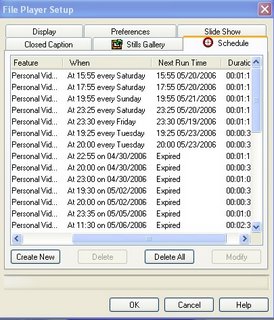




No comments:
Post a Comment